Python-JupyterGPU机器学习代码
使用 Jupyter Notebook 进行 GPU 加速的机器学习代码开发,通常涉及到利用 GPU 运行深度学习模型,特别是基于 TensorFlow 或 PyTorch 这样的深度学习框架。GPU 的并行计算能力可以显著加快模型训练的速度,尤其对于大规模数据集和复杂模型来说效果更为明显。
根据需要训练的数据进行机器学习建模
import time
start = time.time()
import numpy as np # linear algebra
import pandas as pd # data processing, CSV file I/O (e.g. pd.read_csv)
from keras.models import Sequential
from keras.layers import Conv2D, MaxPooling2D, Activation, Dropout, Flatten, Dense
from keras.preprocessing.image import ImageDataGenerator, img_to_array, load_img
import matplotlib.pyplot as plt
from PIL import Image
from glob import glob
import os
import os
print(os.system('ls /dataset/stress_test_data_2'))
train_path = '/dataset/stress_test_data_2/Training/'
test_path = '/dataset/stress_test_data_2/Test/'
img = load_img(train_path + "Apple Braeburn/0_100.jpg", target_size=(100,100))
plt.imshow(img)
plt.axis("off")
plt.show()
images = ['Orange', 'Banana', 'Cauliflower', 'Cactus fruit', 'Eggplant', 'Avocado', 'Blueberry','Lemon', 'Kiwi']
import matplotlib.pyplot as plt
import numpy as np
fig = plt.figure(figsize =(15,5))
for i in range(9):
ax = fig.add_subplot(3,3,i+1,xticks=[],yticks=[])
#fig.patch.set_facecolor('#E53090')
#Above code adds a background color for subplots you can change the hex color code as you wish
plt.title(images[i])
plt.axis("off")
ax.imshow(load_img(train_path + images[i] +"/0_100.jpg", target_size=(100,100)))
x = img_to_array(img)
print(x.shape)
className = glob(train_path + '/*')
number_of_class = len(className)
print(number_of_class)
model = Sequential()
model.add(Conv2D(32, (3,3), input_shape= x.shape))
model.add(Activation("relu"))
model.add(MaxPooling2D())
model.add(Conv2D(32, (3,3),))
model.add(Activation("relu"))
model.add(MaxPooling2D())
model.add(Conv2D(64, (3,3),))
model.add(Activation("relu"))
model.add(MaxPooling2D())
model.add(Flatten())
model.add(Dense(1024))
model.add(Activation("relu"))
model.add(Dropout(0.5))
model.add(Dense(number_of_class))#output
model.add(Activation("softmax"))
model.compile(loss = "categorical_crossentropy",
optimizer = "rmsprop",
metrics = ["accuracy"])
model.summary()
batch_size = 32
train_datagen = ImageDataGenerator(rescale = 1./255,
shear_range = 0.3,
horizontal_flip=True,
vertical_flip=False,
zoom_range = 0.3
)
test_datagen = ImageDataGenerator(rescale = 1./255)
train_generator = train_datagen.flow_from_directory(train_path,
target_size=x.shape[:2],
batch_size = batch_size,
color_mode= "rgb",
class_mode = "categorical")
test_generator = test_datagen.flow_from_directory(test_path,
target_size=x.shape[:2],
batch_size = batch_size,
color_mode= "rgb",
class_mode = "categorical")
hist = model.fit_generator(generator = train_generator,
steps_per_epoch = 1600 // batch_size,
epochs = 50,
validation_data = test_generator,
validation_steps = 800 // batch_size)
print(hist.history.keys())
plt.plot(hist.history["loss"], label = "Train Loss")
plt.plot(hist.history["val_loss"], label = "Validation Loss")
plt.legend()
plt.show()
plt.plot(hist.history["accuracy"], label = "Train Accuracy")
plt.plot(hist.history["val_accuracy"], label = "Validation Accuracy")
plt.legend()
plt.show()
end = time.time()
print("time cost",end - start)
在 Jupyter Notebook 中进行 GPU 加速的机器学习代码开发,可以带来训练速度的显著提升,尤其适用于大规模数据和复杂模型的场景。同时,结合 Jupyter Notebook 的交互式编程和展示优势,可以更方便地进行实验、调试和结果展示。如果你需要进一步的帮助或有其他问题,请随时告诉我。
文章版权声明:除非注明,否则均为主机测评原创文章,转载或复制请以超链接形式并注明出处。


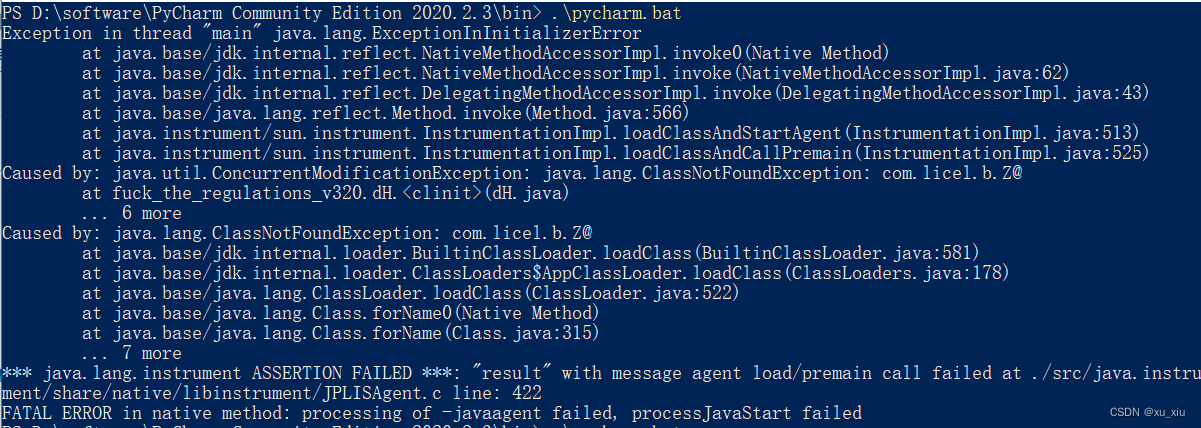
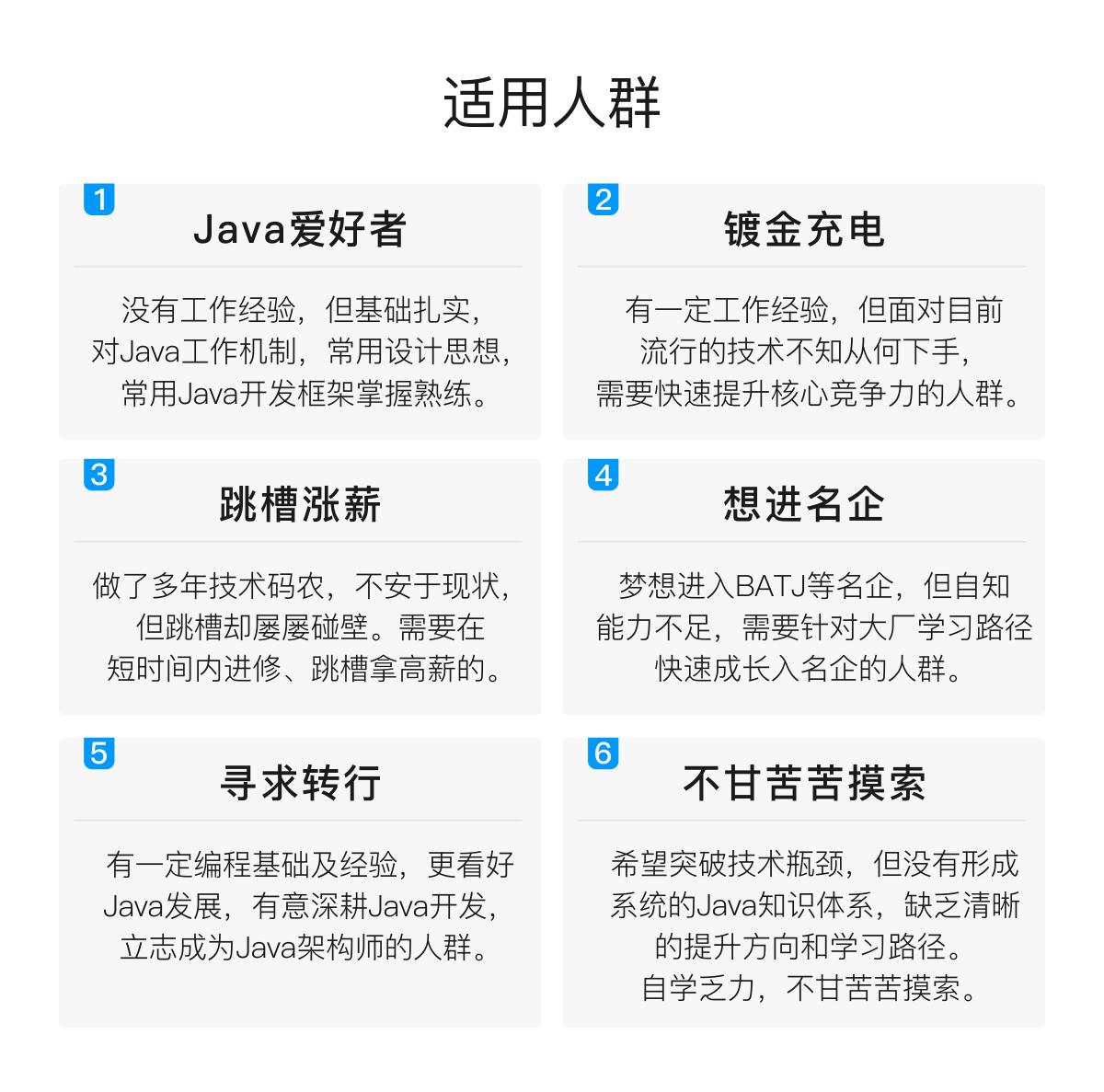

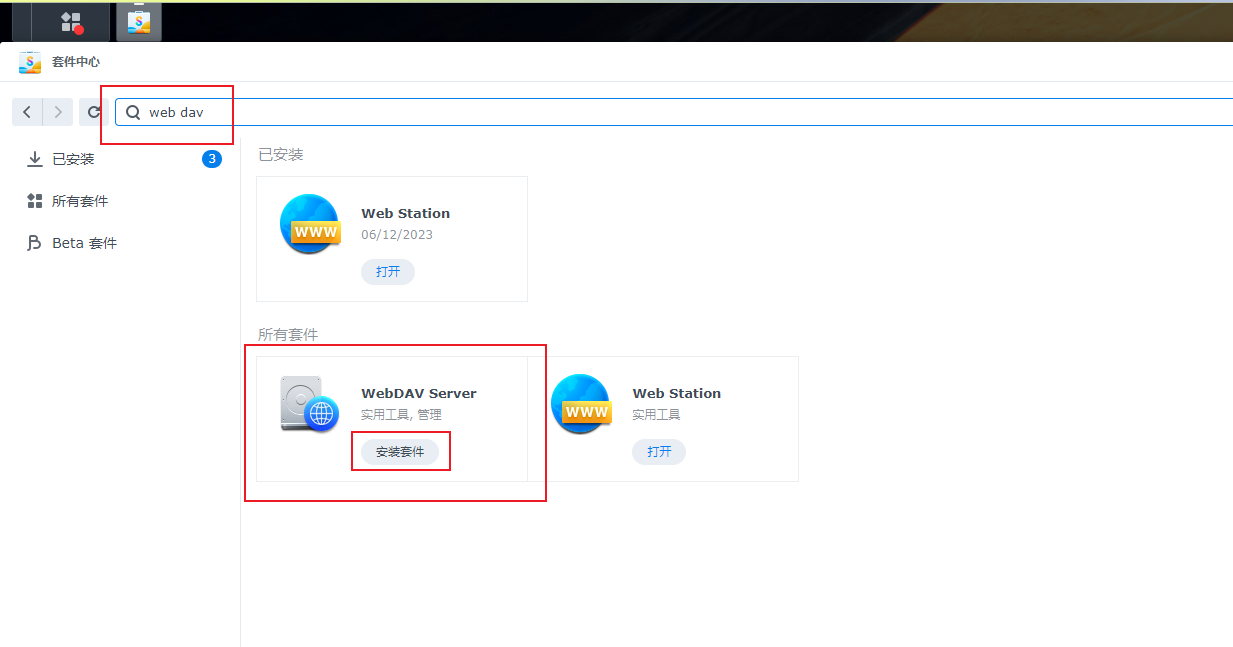
还没有评论,来说两句吧...